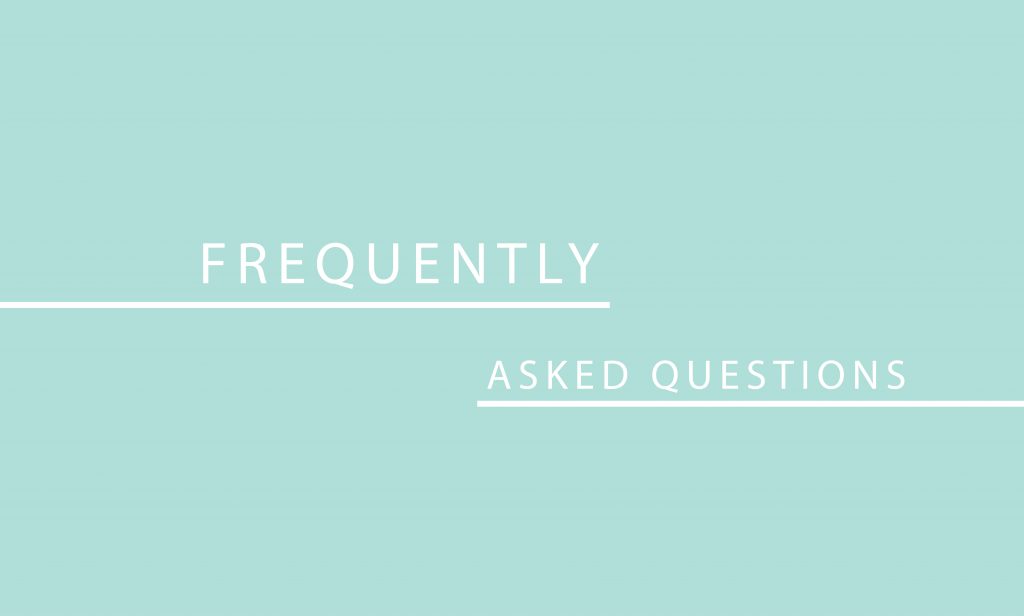Posted in: FAQ January 29, 2021
- How does my hostess receive credit for one of her guests ordering the EE or BB?
- ONCE you have clicked the “Create the Order” from the boutique, you will then add the customer who would like to purchase the EE or BB. THIS ONLY GIVES THE HOSTESS CREDIT FOR HER PURCHASE, IT DOES NOT CREATE THE SUBSCRIPTION TO SHIP.
- What is the code I enter to give my boutique hostess credit for an EE or BB?
- Earring Extravaganza: emonth-host
- Bloom Box: bloombox-host
- How do I create the subscription to ship to the customer?
- From your Virtual Back Office, you will click on “Place an Order”, then click “Subscriptions”. Then scroll to the bottom of the screen and choose which subscription you would like. Click “Add Subscription” on the right of it. Follow through the prompts and make sure to click “Save Subscription” at the end.
- When will my subscription ship out?
- When the subscription is submitted is when it is shipped out (ex:January 31st will receive the January earrings).
- Once the subscription is started when do subsequent subscriptions go out?
- Both EE and BB get processed on the first of the month.
- EE and BB can be added to a Boutique to give the Hostess Credit but it does not give the Boutique QV (So If they are sitting at $248 it will not “Bump” them up to over the $250 they need to close the boutique. (The number will show but that is why they are still getting the “Convert Order” button.)
- Return/Exchanges can be submitted in your back office if an item is damaged/defective in the last 6 months. We do not issue a refund, rather a replacement of the same item for the piece that is damaged.
CUSTOMERS CAN NOW ADD THEIR OWN SUBSCRIPTIONS
- Your customers can now add their own Subscriptions! YES, you are reading that correctly. They will need to create or login to their customer account, click on Subscriptions, add the subscription they want to add, enter payment info and submit the order.
- Your customers will need to create a customer account on your website link! They will need to click on CUSTOMER LOGIN at the top of your website and create a new account or login to their existing one.
- You will be able to see it in your own back office after they subscribe. Click on Place an Order, Subscriptions, and then you’ll see it there. You can’t edit or cancel it though. The customer will have to do that.
- Training video: https://vimeo.com/948866327/e6bdb418dd